Microsoft Office Training
Overview
Microsoft Office has become a leading platform to drive productivity at home and in the workplace. Office has made carrying out many computer-based tasks easier for all of us. From managing emails in Outlook to building spreadsheets in Excel to creating letters or completing assignments and other documents in Microsoft Word to creating amazing presentations using PowerPoint or developing a database solution using Microsoft Access, Microsoft Office has become the most popular day-to-day tool used in most organizations.
Whether you are looking to expand your Microsoft Office skills for personal use, embarking on a new career, or working towards career advancement, CMEC offers Microsoft Office Training Course (MOTC) that you are looking for. While having a Microsoft Office credential may not be specifically required for most office jobs, the certification is proof of your expertise in the most widely used business software in the world. Microsoft Office certification tells your prospective employer that you are qualified to use their business applications, you don’t need additional training, and you are serious about advancing your career.
Best of all, Microsoft Office certification gives you credentials that are valid anywhere. Every company wants an Office expert who can not only use the software but support and train other staff as well. When applying for a job, MOTC certification may be the credential that helps you stand out from the other applicants. Depending on the position, you can leverage your knowledge of Access, Excel, or PowerPoint to highlight your unique qualifications to deal with database issues or analysis.
Description
This training course includes a broad series of lessons and activities that offer a variety of modalities for ultimate student engagement and content retention. Each unit contains a series of lessons that include an introduction of content, virtual demonstration of that content, and repeated opportunities to practice that content, along with quizzes and an exam per module.

Microsoft Word
Powerful word processing software to create professional-looking documents.

Microsoft Excel
Powerful spreadsheet allows you to analyze, manage and share data in more ways.
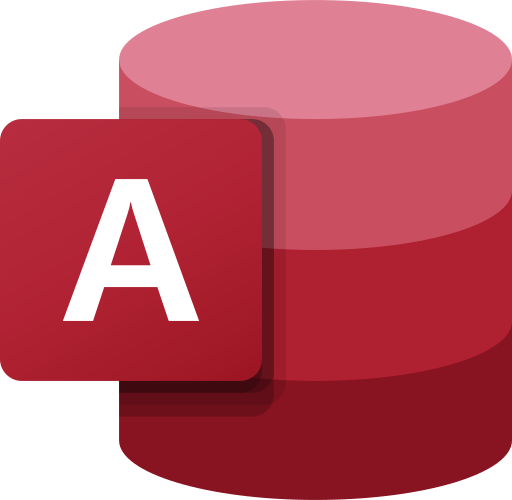
Microsoft Access
A database management system allows to store, analyze and track large amounts of data.
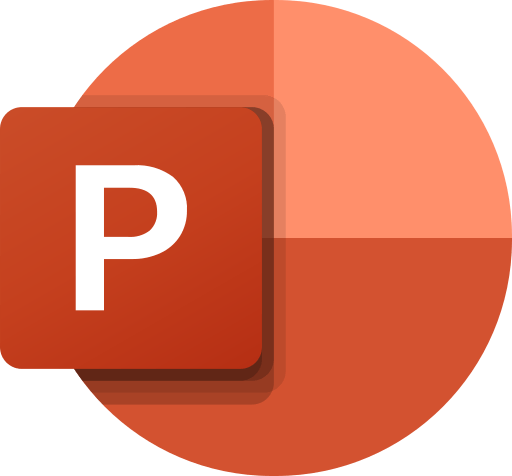
Microsoft PowerPoint
To create quality presentations for business and academic applications in a fast and effective way.
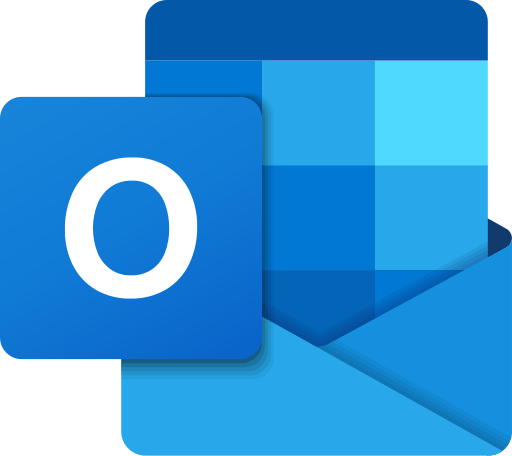
Microsoft Outlook
Is a personal information manager software system that offers greater email organization features.
Microsoft Word
This Microsoft Word training course encompasses all versions and levels of Microsoft Word to deliver one, all-inclusive training experience. This course provides students with the necessary knowledge and skills to create, format, and edit their own documents.
Students will learn how to utilize the features of Microsoft Word, that they may not have known existed, to generate presentable documents quickly. Topics covered include navigating within Microsoft Word, using ribbons, viewing tools, saving files, headers and footers, and tables.
Microsoft Word Training will explore the following areas:
- Basic Window Elements
- Exploring Office Backstage
- Working with the Ribbon
- Customizing the Quick Access Toolbar
- Using the Status Bar
- What is Word?
- How to Open a Document
- Changing Views
- Navigating Documents
- How to Create Documents
- Using Templates
- Saving Documents
- How to Close Documents
- Entering Text
- How to Select Text
- Moving and Copying Text
- Using Repeat, Undo, and Redo
- Using AutoCorrect
- Inserting Symbols
- Inserting Fields
- Introduction to Formats and Styles
- Applying Font Formats
- Text Alignment
- Changing Indents and Spacing
- Working with Tabs
- Applying Styles
- Modifying Styles
- Revealing and Clearing Formats
- Using the Format Painter
- Exploring Page Layout Options
- Changing Margins
- Adding Sections and Page Breaks
- Creating Columns
- Adding Bullets and Numbering
- Applying Borders and Shading
- Envelopes
- Labels
- Merging Letters
- Adding Comments
- Tracking Document Changes
- Reviewing Tracked Changes
- E-Mailing Documents for Review
- Combining Reviewed Documents
- Using the Document Inspector
- Creating Folders
- Using Print Preview
- Printing Documents
- Printing Envelopes and Labels
- Saving Documents in Different Formats
- Saving Documents as Web Pages
- Pictures, Inserting
- Inserting Pictures
- Resizing and Moving Pictures
- Inserting Shapes
- Adding Text Boxes
- Creating Charts
- Inserting SmartArt
- Creating Ordered and Unordered Lists
- Multilevel List
- Using and Formatting Columns
- Creating a Table
- Converting Text to a Table
- Formatting a Table
- Modifying the Table Layout
- Using Table Templates
- Exploring the Research Task Pane
- Using the Thesaurus
- How to Find and Replace Text
- Correcting Spelling and Grammar
- Using Word Count
- Working with Document Properties
- Adding a Hyperlink
Microsoft Excel
The course is for anyone wanting to learn how to utilize this powerful spreadsheet program. As Excel is widely used in a variety of job roles such as finance and accounting, management, and office administration roles, it is suitable for a wide audience.
The full course is suitable for both beginners and for those with intermediate-level skills; it will help you learn some of the fundamental actions you can carry out in Excel before advancing your knowledge to more in-depth features.
Microsoft Excel Training will explore the following areas:
- Basic Window Elements
- Exploring Office Backstage
- Working with the Ribbon
- Customizing the Quick Access Toolbar
- Working with KeyTips (Keyboard Shortcuts)
- Using the Status Bar
- What is Excel?
- Getting to Know the Excel Window
- Moving the Cell Selector
- Opening a Workbook
- Navigating a Workbook
- Selecting Cells
- Creating Workbooks
- Saving and Closing a Workbook
- Entering Text, Numbers, and Dates
- Editing Data
- Using AutoComplete and AutoFill
- Copying Data
- Moving and Clearing Data
- Using Undo and Redo
- Finding and Replacing Data
- What are Formulas and Functions?
- Entering Formulas
- Entering Functions
- Using the Insert Function Tool
- Using AutoSum
- Copying and Moving Formulas
- Using Functions
- Testing Conditions with IF
- Using Date and Time Functions
- Using Linked Values in Formulas
- Copying Formula Values
- Controlling Automatic Calculations
- Conditional Formatting
• Vlookup and Hlookup
• PIvot Tables and Charts
- Introduction to Formatting
- Applying Number Formats
- Applying Font Formats
- Changing Cell Alignment
- Applying Cell Styles
- Copying Formats
- Clearing Formats
- Finding and Replacing Formats
- Inserting and Deleting Rows and Columns
- Inserting and Deleting Cells
- Adjusting Column and Row Sizes
- Hiding Worksheet Components
- Inserting and Deleting Worksheets
- Copying and Moving Worksheets
- Customizing Sheet Tabs
- Adding a Worksheet Background
- Creating a Chart
- Enhancing a Chart
- Modifying Chart Data
- Changing Chart Types
- Drawing Shapes
- Inserting Pictures
- Creating SmartArt
- Changing View Options
- Splitting and Freezing a Worksheet
- Sorting and Filtering Data
- Customizing the Page Layout
- Adding Headers and Footers
- Modifying Page Breaks
- Previewing and Printing the Worksheet
- Arranging Multiple Workbooks
- Adding Hyperlinks
- Working with Comments
- Saving Workbooks
Microsoft Access
The Microsoft Access Training is designed to quickly bring students up to date with the skills they need to effectively use Microsoft Access in their daily jobs. By the end of the course, candidates will be confident in navigating the various areas of Access and building solutions to match business needs. Suitable for candidates with any amount of experience with Access, the course focuses on practical knowledge and advice for quickly improving productivity and impacting work.
Microsoft Access Training will explore the following areas:
- Basic Window Elements
- Exploring Office Backstage
- Working with the Ribbon
- Customizing the Quick Access Toolbar
- Working with KeyTips (Keyboard Shortcuts)
- Using the Status Bar
- Getting Help
- What is an Access Database?
- Opening a Database File
- Exploring Database Objects
- Creating a Database
- Changing Views
- Printing Database Objects
- Saving and Closing a Database File
- What is a Table
- Working with Datasheets
- Moving Among Records
- Updating Records
- Adding Records to a Table
- Selecting Rows and Columns
- Finding Records
- Sorting Records
- Filtering Records
- Adding a Table to a Database
- Adding Fields to a Table
- Adding a Lookup Field
- Setting a Primary Key
- Saving Design Changes
- Importing Data
- Exporting Data
- Performing Database Maintenance
- What is a Query?
- Creating a Query
- Working with Queries
- Saving and Running a Query
- Creating Calculated Fields
- Understanding Query Properties
- Creating Multi-Table Select Queries
- Joining Tables
- Enforcing Referential Integrity
- What is a Form?
- Using the Form Tool
- Creating a Form with the Form Wizard
- Working in Design View
- Changing the Form Layout
- Using Calculated Controls
- Working with Records on a Form
- What is a Report?
- What is a Report Tool?
- Previewing and Printing a Report
- Saving a Report
- Designing a Report
- Changing a Report Layout
- Understanding Controls
- Using a Calculated Control
- Analyzing Dependencies
- Designing the Navigation Form
- Creating a Database Password
- Creating a Backup of Database
Microsoft PowerPoint
CMEC Microsoft PowerPoint course provides students with the essential understanding and skills to be able to master the basic features of this popular presentation program. Upon completion of this course, students will be able to create engaging and unique presentations, using skills such as:
- Creating, saving, and printing presentation
- Creating slides and modifying slide set-up
- Work with and format text
- Use various editing views
- Insert and work with clip art and pictures
Microsoft PowerPoint Training will explore the following areas:
- Basic Window Elements
- Exploring Office Backstage
- Working with the Ribbon
- Customizing the Quick Access Toolbar
- Working with KeyTips (Keyboard Shortcuts)
- Using the Status Bar
- What is Excel?
- Getting to Know the Excel Window
- Moving the Cell Selector
- Opening a Workbook
- Navigating a Workbook
- Selecting Cells
- Creating Workbooks
- Saving and Closing a Workbook
- Entering Text, Numbers, and Dates
- Editing Data
- Using AutoComplete and AutoFill
- Copying Data
- Moving and Clearing Data
- Using Undo and Redo
- Finding and Replacing Data
- What are Formulas and Functions?
- Entering Formulas
- Entering Functions
- Using the Insert Function Tool
- Using AutoSum
- Copying and Moving Formulas
- Introduction to Drawing Tools
- Inserting Shapes
- Adding Text to Shapes
- Formatting Shapes
- Inserting and Formatting Picture Files
- Arranging Objects
- Adding an Action Button
- Adding a Table
- Adding a Chart
- Adding SmartArt
- Adding a Hyperlink
- Adding Transition Effects
- Adding Animation Effects
- Adding a Sound Clip
- Adding a Video
- Working in Outline View
- Importing an Outline from Word
- Finding and Replacing Text
- Using Proofing Tools
- Using AutoCorrect
- Printing Your Presentation
- Creating a Custom Show
- Rehearsing a Slide Show
- Collaborating on Presentations
- Packaging a Presentation
- Running a Slide Show
- Broadcasting a Presentation to the Web
Microsoft Outlook
CMEC Microsoft Outlook Training course aims to teach students specific tips and tricks to help them use Microsoft Outlook more effectively. All versions of Microsoft will be covered within this interactive, trainer-led course.
For the most part, Outlook is used as an email application. However, officially, Microsoft Outlook is a personal information manager. Therefore, it features a calendar, task manager, note-taking, web browsing, journal, and contact manager, as well as email settings. By the completion of the course, students will then have the ability to use all of the Outlook applications and understand their functions.
Microsoft Outlook Training will explore the following areas:
- Basic Window Elements
- Exploring Office Backstage
- Working with the Ribbon
- Customizing the Quick Access Toolbar
- Using the Status Bar
- Getting Help
- What is Outlook?
- Using the Navigation Pane
- Working with Folders
- Exploring the Inbox
- Reading Your E-Mail
- Replying to an E-Mail Message
- Forwarding a Message
- Sending a New Message
- Adding an Attachment
- Viewing Sent Items
- Flagging Messages for Follow Up
- Using Multiple E-Mail Accounts
- Adding a Signature
- Formatting Messages
- Setting Message Priorities
- Setting Delivery Options
- Using the Rules Wizard
- Printing Your E-Mail
- Saving Messages
- Adding Contacts
- Viewing Contact Information
- Modifying and Deleting Contacts
- Creating a Contact Group
- Sending a Message to a Contact
- Using Outlook to Call a Contact
- Printing Contact Information
- Exporting Contact Information
- Importing Contact Information
- Viewing Calendar Information
- Scheduling Appointments
- Adding Recurring Appointments
- Exploring Calendar Settings
- Planning a Meeting
- Scheduling a Meeting
- Responding to Meeting Requests
- Printing Your Calendar
- Creating Tasks
- Using the Task Form
- Viewing Tasks
- Assigning Tasks to Others
- Responding to Task Requests
- Keeping Notes
- Managing Folders
- Copying Items among Folders
- Locating Items
- Creating Categories
- Arranging Items
- Controlling Junk E-mail
- Design Custom Views